
A new help system in Maple 18 makes it much easier for you to access the information and tools you need to accomplish your task. The new help system provides a more flexible, faster search mechanism, new navigation tools, and instant access to Math Apps, tutors, task templates, and more.
Maple 18 has new and improved searching features. You can now filter results by product and page type. Full text searches are instant now with matching occurring as you type.
Maple 18 also offers full search functionality in the Command-line version of Maple using the question mark syntax, ?.
Maple 18 now has a search box to quickly access help, assistants, tasks, tutors, and Math Apps, conveniently located in the toolbar.

Just start typing and you will see search results pop up as you continue to type. Hover over an item to see a preview. Click on the item or preview to open it.

To repeat your last search, just click back in the search box and your results will reappear quickly. Your recent searches are listed at the top of the results.
If your search results include any tutors or assistants, clicking on one of these items will launch the interactive interface.

Click a task item to open it in a new document, or hover over the preview and select another option. Tasks are opened in a new document by default, however they may also be opened in an existing document or in the task browser.
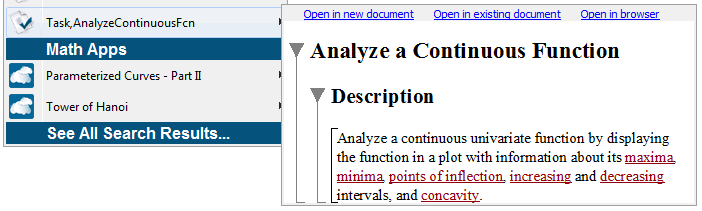
The search box provides a limited number of results quickly. To get more results, click See All Search Results... at the bottom of the pop-up. This opens the help browser with the complete list of help pages for your search.
Search results may include documents from the MapleCloud Möbius group when your connection to the MapleCloud is enabled and you have an internet connection. To prevent search on the MapleCloud, go to Tools > Options > General and clear the check box for Enable MapleCloud Connection in order to disable the MapleCloud connection. Closing the MapleCloud palette will not affect the search.
Maple now uses help database files with a .help extension. The new HelpTools package provides commands for working with Maple help databases. Existing ways to create help pages have been updated for the new format.